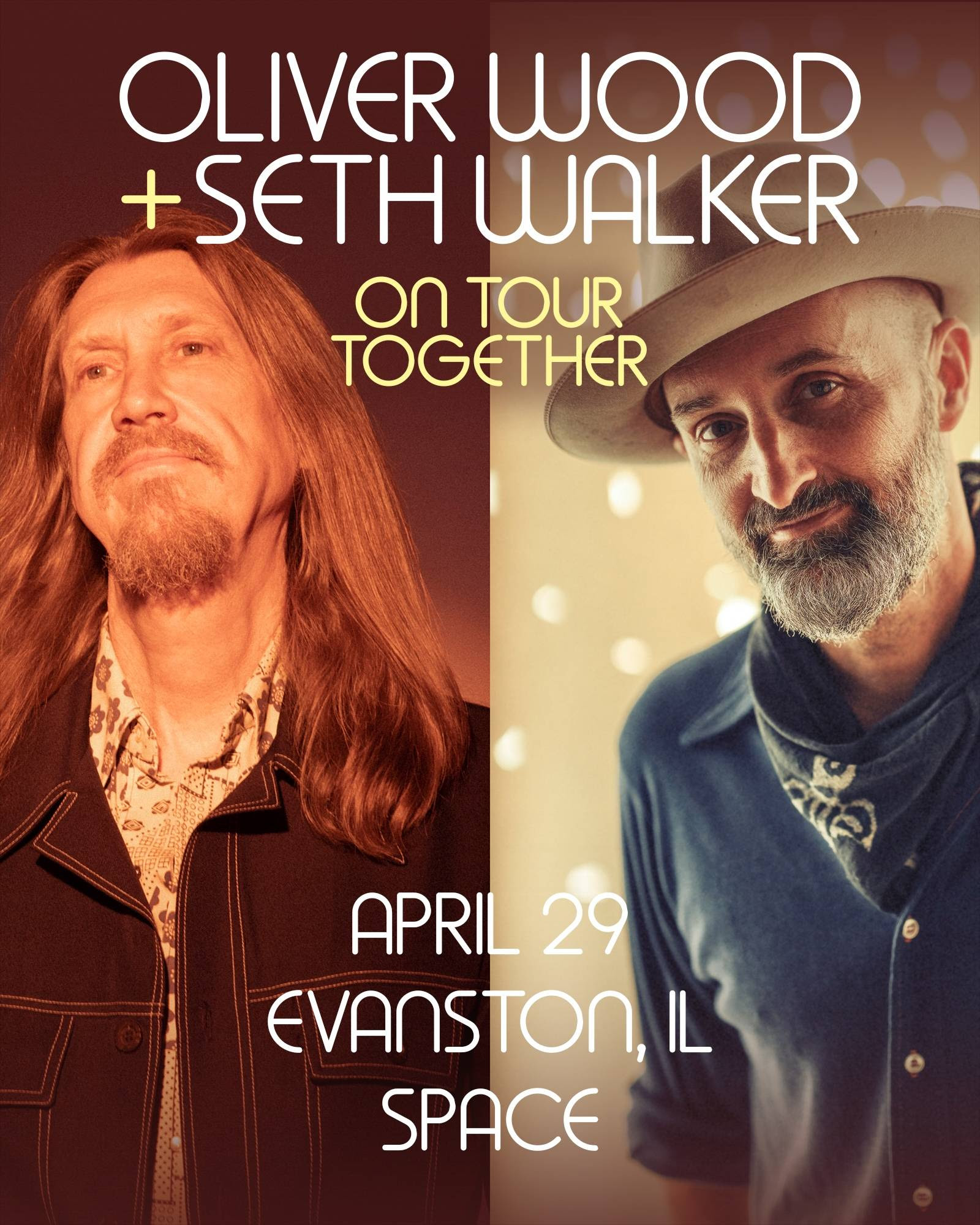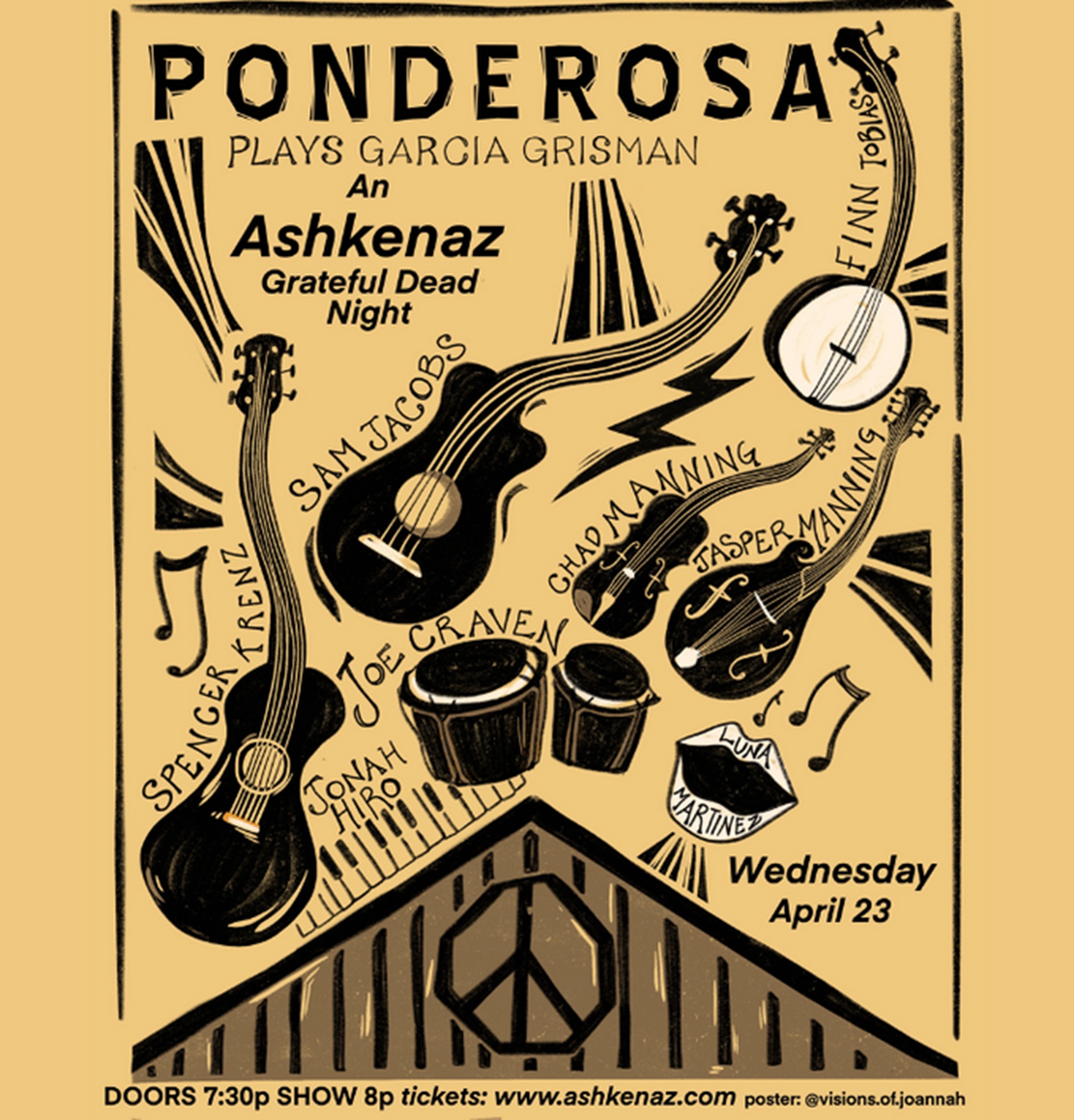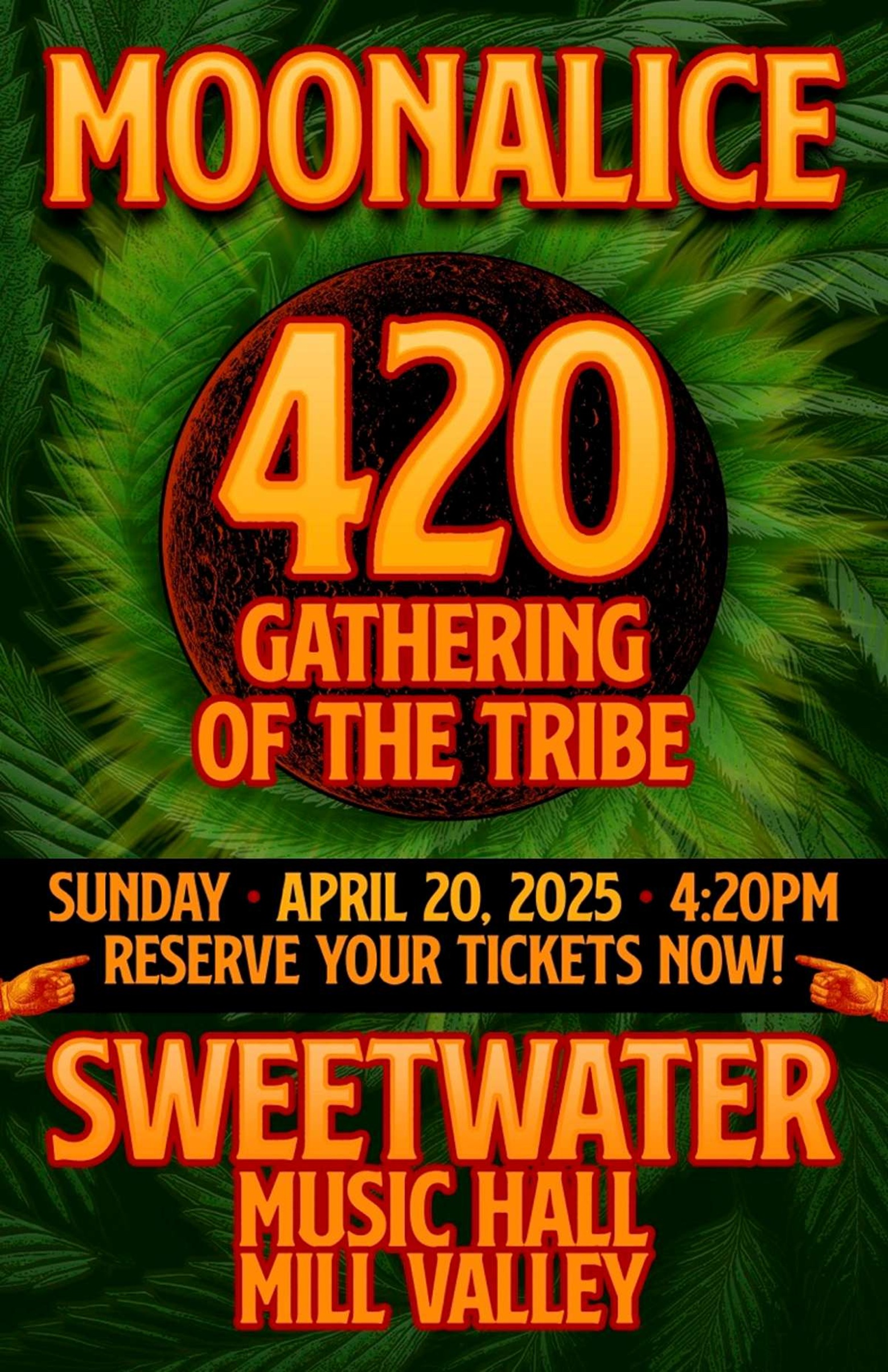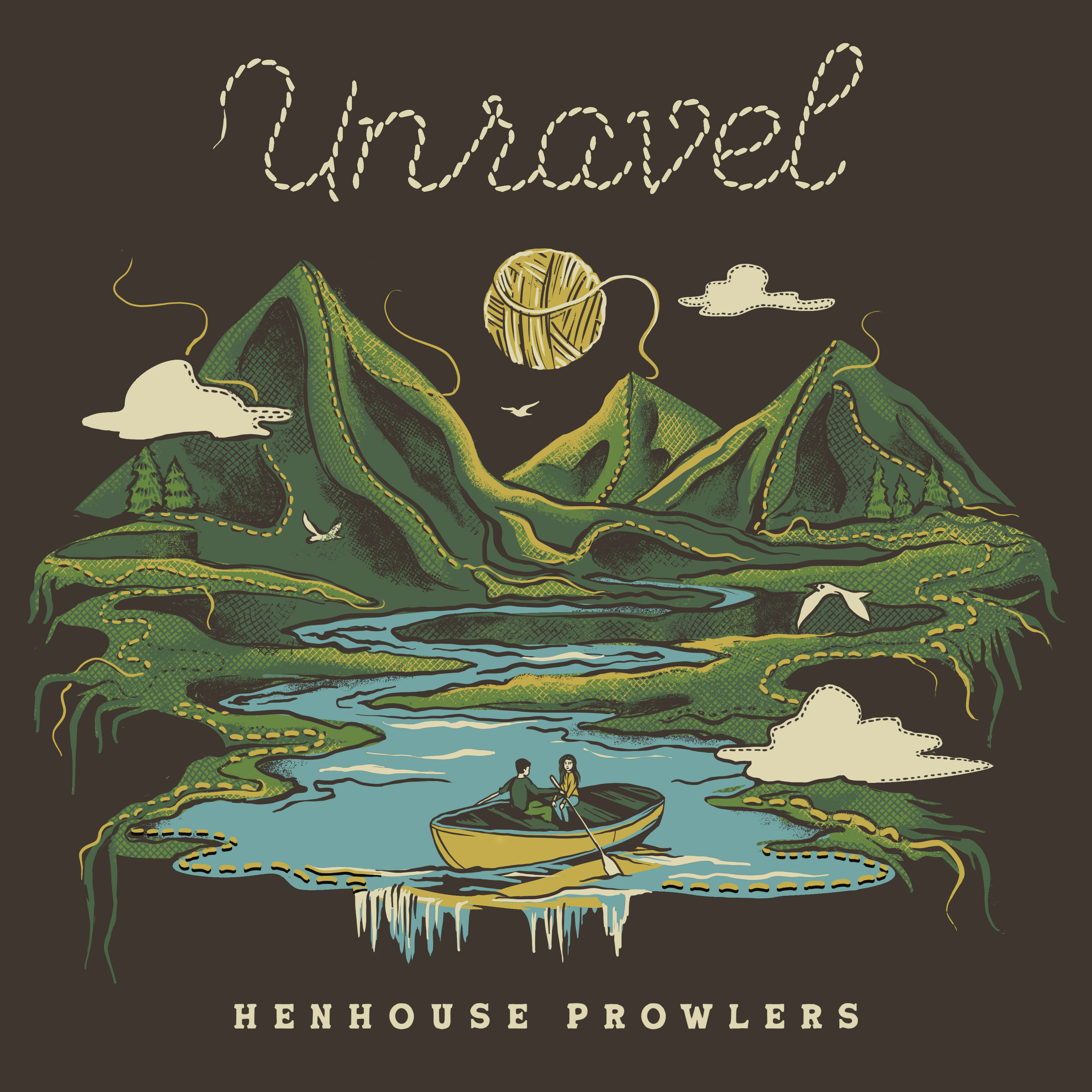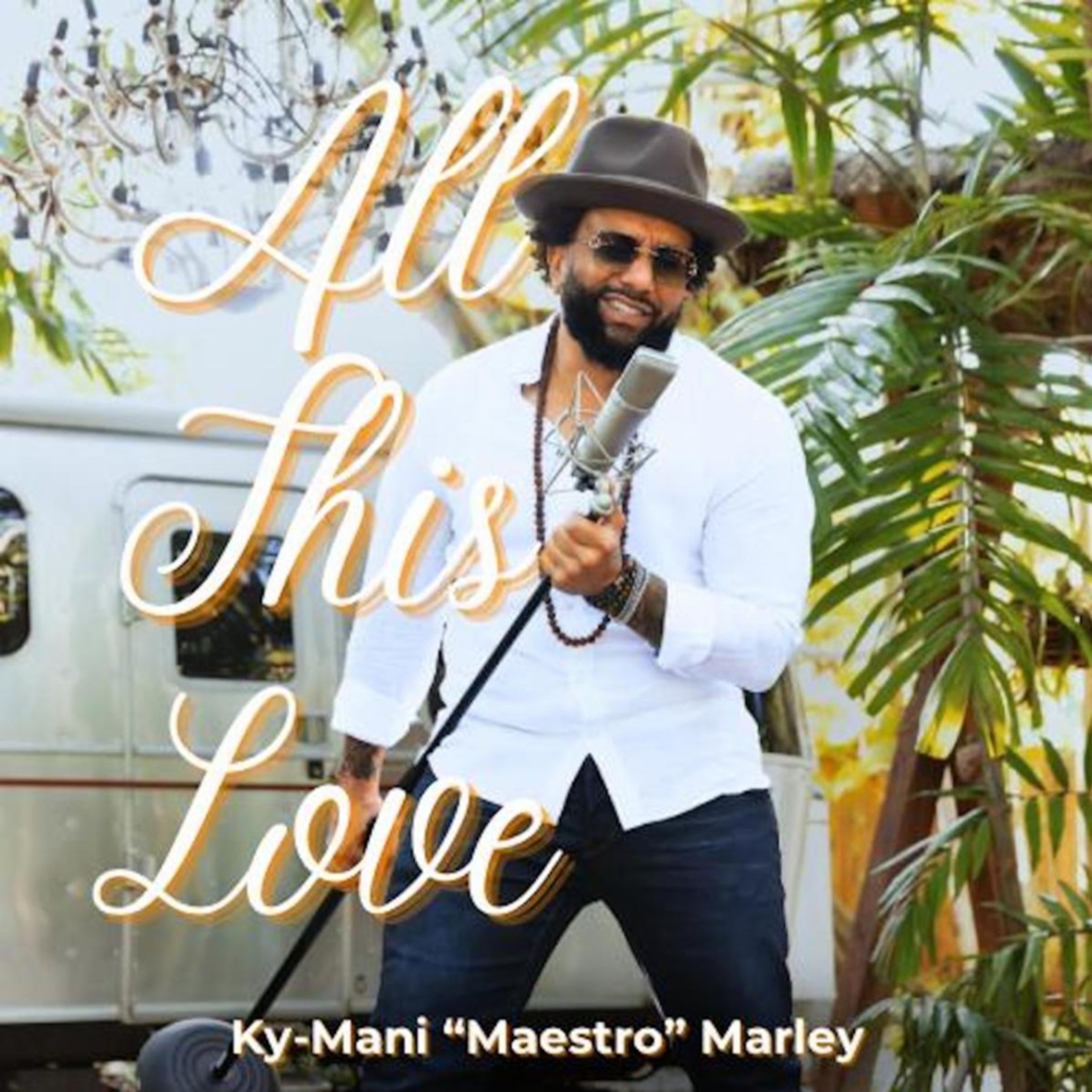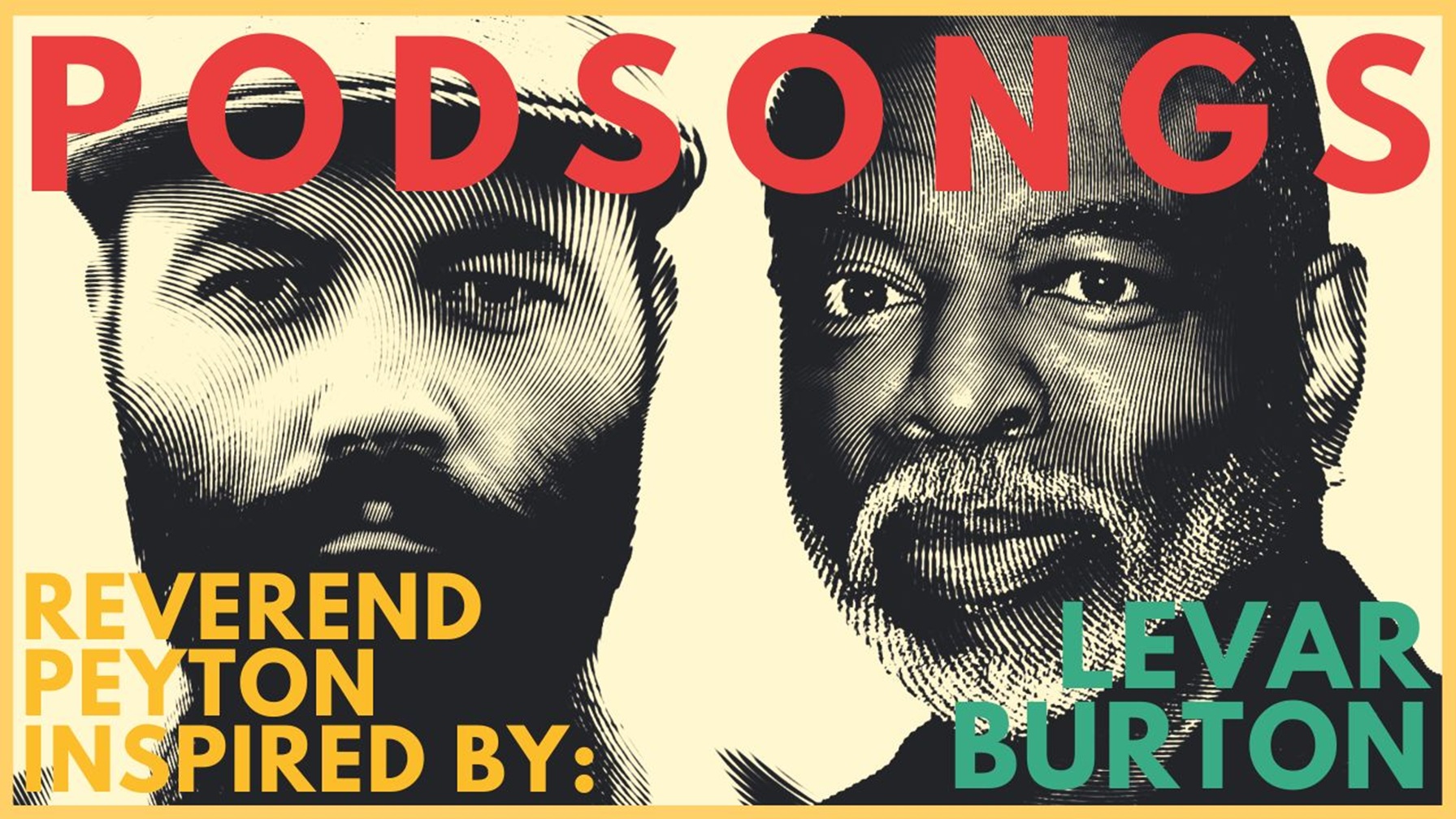The Grateful Web and the WOW Hall have teamed up to provide a live video webcast of tonight's New Riders of the Purple Sage Nov. 26th 2007 show, in Eugene Oregon. The link to the webcast can be found on this page approximately 15 minutes before the show starts (Show time is 8:00 PM PST). There are 200 "seats" available on a first come first serve basis. You will need Windows Media Player (and at least version 9.0) to watch the stream. Please see below for more information about what is needed to video the webcast. - archive coming soon -
Keep checking this page for more details. Especially approximately 15 minutes before showtime!
Many thanks to the New Riders for granting us the opportunity to webcast their live performance.
>>> LIVE NEW RIDERS of the PURPLE SAGE (Opening Band (Solo) called ScareKrow is playing now. NRPS on at 8pm! ) <<<
We want you feedback!!! Leave comments at the bottom of this page so we can try to make adjustments. This is not a perfect science... yet! Thanks!
You can donate to the Grateful Web Webcasting Project by clicking here.
Video FAQ
Video is optimized for Windows Media Player 9. If you are having problems viewing video clips, first upgrade your video player or click here to download.
Note: To determine the version of Windows Media Player, Right click on the video window and choose About, and then note the version number below the Copyright notice.
Upgrading Windows Media Player
When you install Windows Media Player, an update feature is also installed. You can check for updates whenever you want. If updates are available, you can minimize the download time by downloading only the portions of Windows Media Player that you want to update. If you want to completely reinstall Windows Media Player, you can use the update feature for this too.
Windows Media Player checks for upgrades once a month by default. To change how often upgrades are checked for Open your Windows Media Player and click Options.
Under Check for Upgrade, click one of the following:
Once a day
Once a week
Once a month
You can check for an upgrade whenever you like by clicking Check For Player Upgrades on the Help menu of Windows Media Player.
Video Q & A
Why can't I get video to play on my computer at work?
Some network administrators may block streaming video in the workplace. Contact your companies IT department for assistance.
Why won't Windows Media Player install on my computer at work?
Some network administrators may limit the rights of users to install or upgrade programs on their computers. Contact your companies IT department for assistance.
When I run Windows Media Player 7 or later, and I try to play video files streamed from the Internet, I only hear the audio. Why does this happen, and how can I fix it?
When you receive streamed content, communication occurs between the Player and a Windows Media server regarding the connection speed of your computer. If the Player communicates an incorrect connection speed to the server, the server may try to "thin" the stream, which means that the stream quality decreases and the Player may lose video altogether. You can prevent this from happening accidentally by manually specifying the connection speed. Open your Windows Media Player, you can specify your connection speed on the Performance tab of the Options dialog box.
It is also possible that you may not have the video codec that is required to decode and display the video. For more information about obtaining the correct codec, see the Playback Issues section.
Why does the Player disconnect sometimes when it starts playing content?
The Player may be detecting your connection speed incorrectly. Open your Windows Media Player, you can manually specify your connection speed on the Performance tab of the Options dialog box.
For more information about manually specifying connection speeds in Windows Media Player 6.4, see article 253798, "Windows Media Player May Stop Responding or Generate an Error Message When Streaming Media," in the Microsoft Knowledge Base.
Why does the Player temporarily pause when I play content from the Internet?
In some cases, firewalls block Universal Datagram Protocol (UDP) traffic, which is the protocol required to play streaming content. In those cases, the Player is forced to use the HTTP/TCP protocol, which causes buffering and pauses when there is network congestion. To find out whether the Player is pausing (buffering) due to network congestion, you can compare the bandwidth the Player is currently using against the available bandwidth. Open your Windows Media Player, on the View menu, click Statistics, and then click the Advanced tab.
Click here for more information about the Windows Media 9 Player.